Follow the instructions below to enroll a student in elementary (grades K–5) instruction with Virtual Virginia.
- Using your counselor/coordinator ID and password, log in to the Genius SIS. If you can’t remember your password, click the “recover password” link.
- Go to the student’s profile page.
- Under Actions, click Enroll in Section.
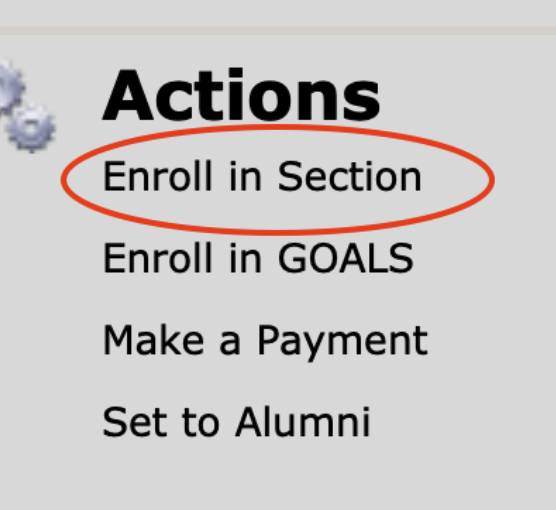
- In the Enrollment Status dropdown menu, select Full Time.
- In the Type dropdown menu, select the appropriate K–5 Program semester. In the example below, “K–5 Program 2024–25 Semester 1 C2” is selected (C2 refers to Cohort 2, which corresponds to the start date on the VVA calendar). You will need to complete the enrollment process for the student in both Semester 1 and Semester 2 of the K–5 Program to receive the full course instruction.
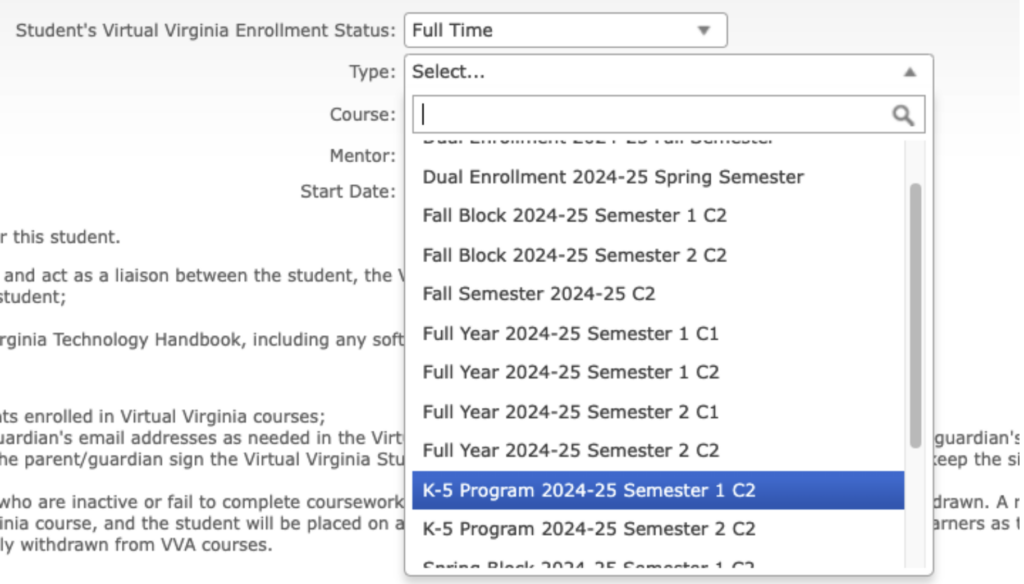
- In the Course dropdown menu, select the student’s grade level. Then select the mentor and start date in the remaining dropdown menus.
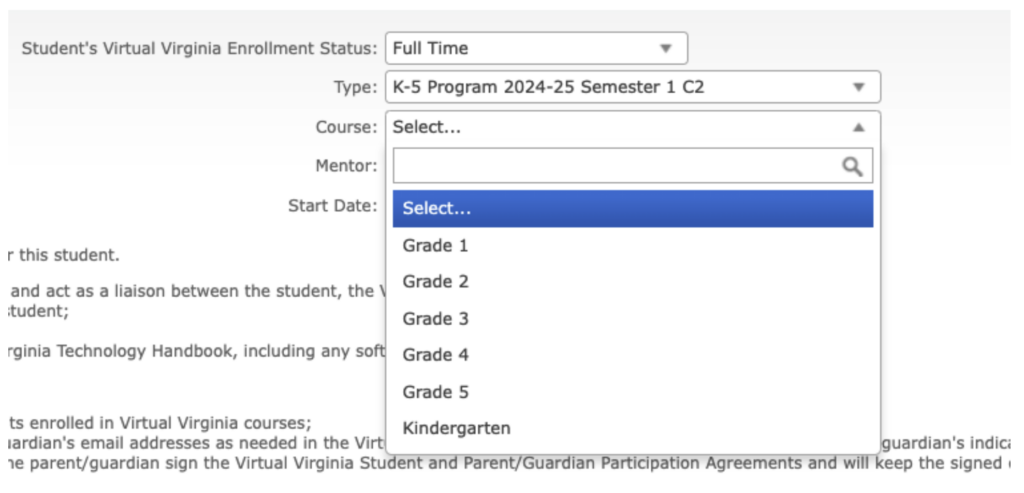
- Read the certification text and click the checkbox. Then click the Enroll button.
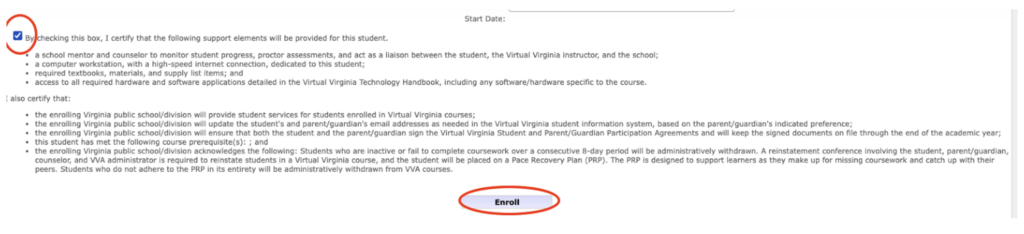
- Click the My Genius tab to return to the Dashboard. Click Payment Queue in the lefthand navigation.
- Use the checkboxes to select the enrollments that need to be paid and click the Select Payment Method button.
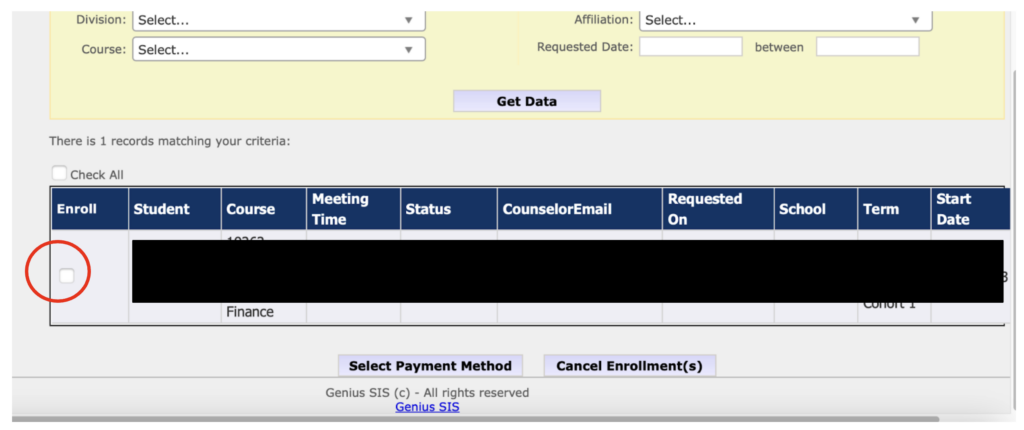
- Select the Payment Method. If you select To Be Paid by Student in the dropdown menu, the parent/caregiver will be responsible for making the enrollment fee payment and they will receive an automated email notification.
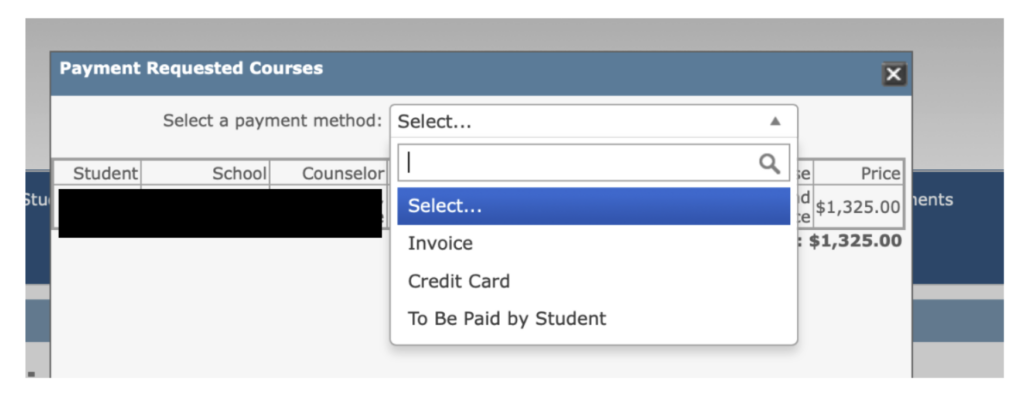
- Click the Submit button. When you click the Submit button, this billing item will be available for the parent/caregiver to pay.